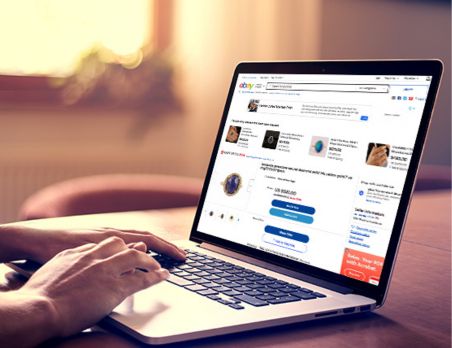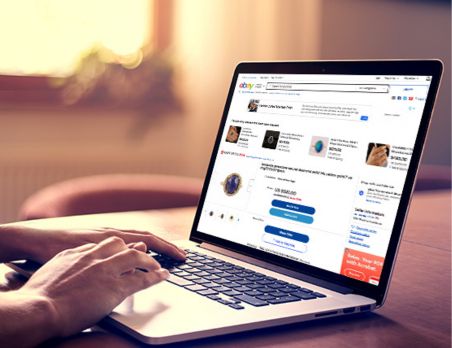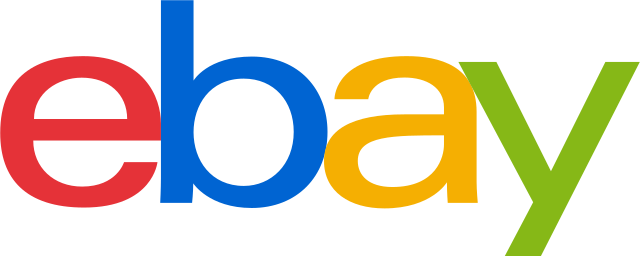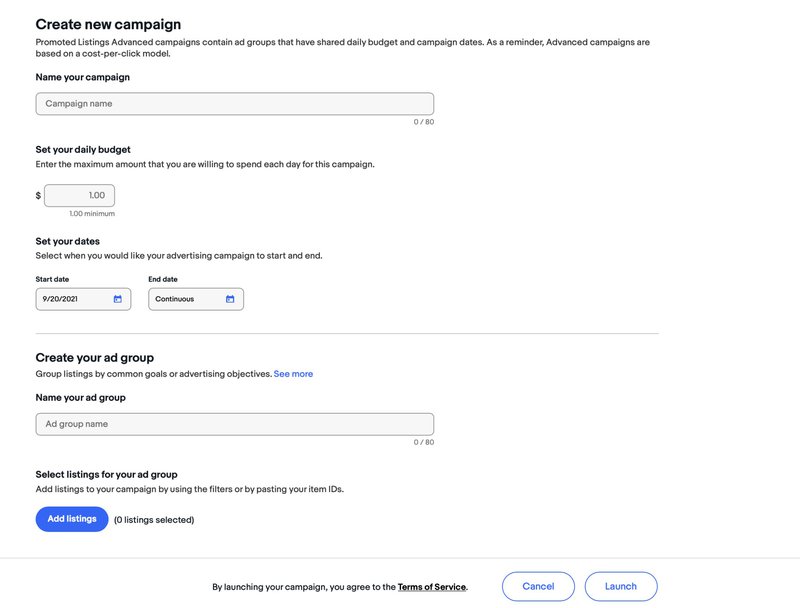Exact match allows your listing to appear for search terms that match your keywords character-for-character with slight variations like misspellings, capitalization, and abbreviations.
For example:
- One of your keywords is electric shears
- Your ad may appear for:
- electric shear
- Electric Shears
- Your ad will not appear for:
- electric scissors
- Red electric shears
Phrase match allows your listings to appear for search terms that include your exact keyword and may include other words before and/or after your keyword. Phrase match is designed to match your ad to search phrases where your keyword retains its original meaning. It will not appear for search phrases that add a word to the middle of your keyword.
For example:
- One of your keywords is yellow socks
- Your ad may appear for:
- large yellow socks
- yellow socks for kids
- Your ad will not appear for:
- yellow large socks
- yellow kids socks
Negative keywords are terms which are excluded from your ad group. Meaning, when a buyer searches for a term that you’ve added as a negative keyword, your Advanced ads will not be eligible for display. Negative keywords are exact match without variants, meaning that for a keyword to be excluded, it needs to match the buyer’s search term character for character.
You can use a combined total of 1,000 suggested and custom keywords per ad group. Additionally, you can add up to 1,000 negative keywords per ad group.
As a reminder, negative keywords do not accrue charges or count towards your keyword count.