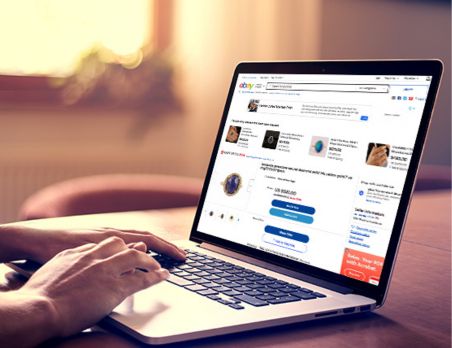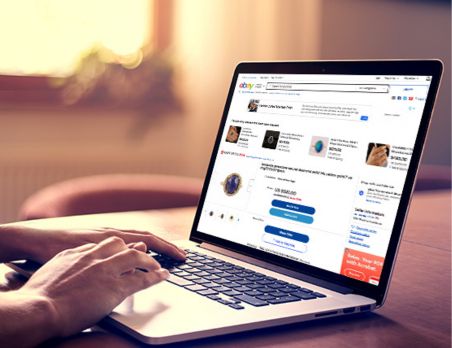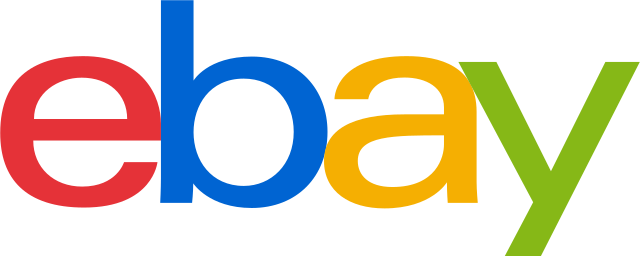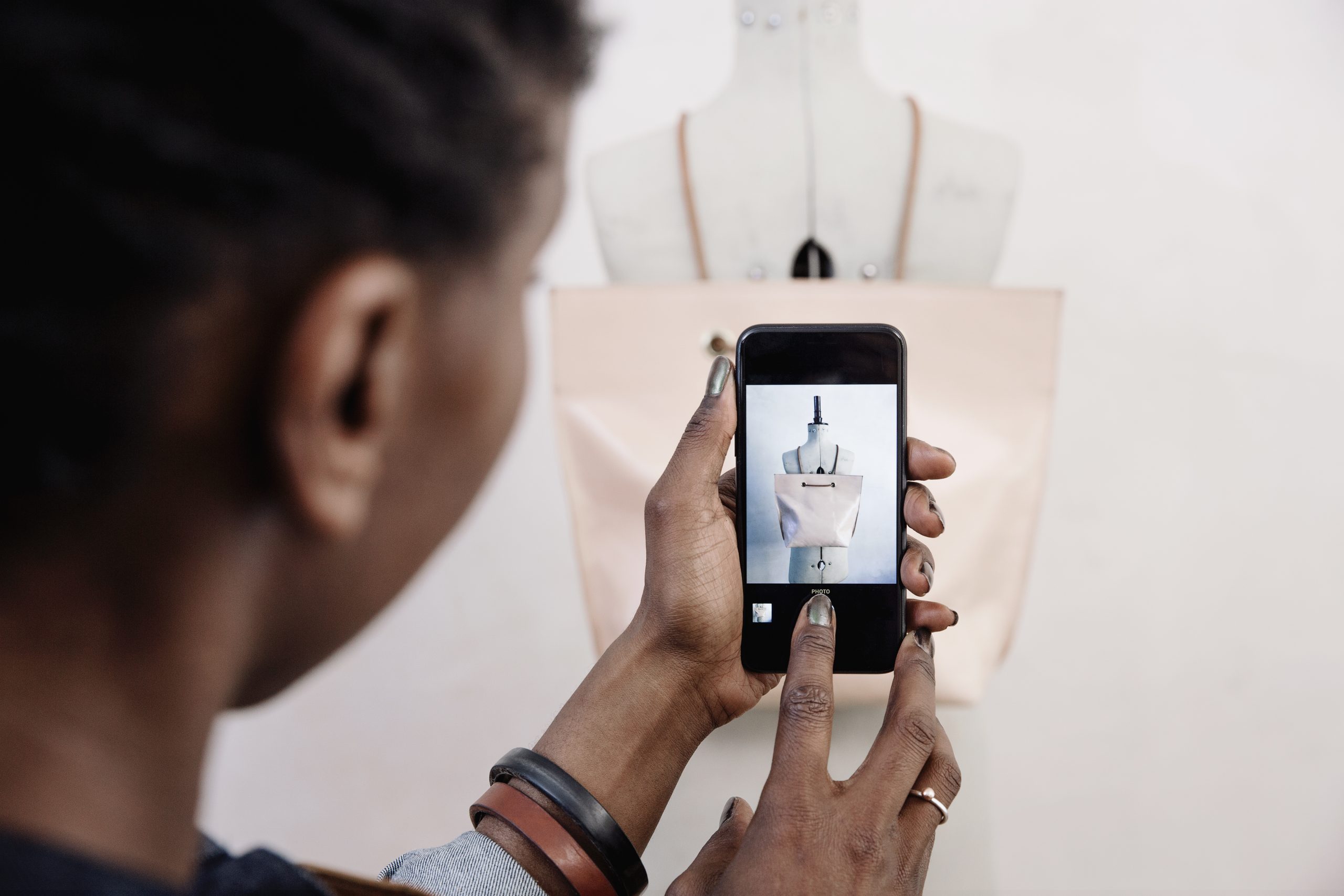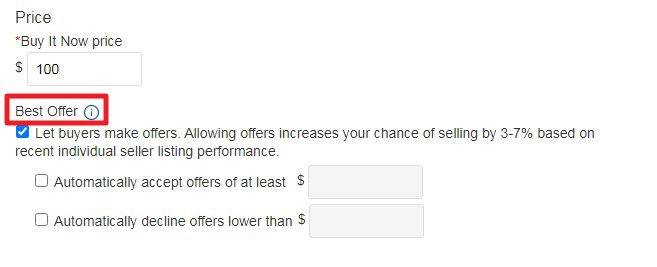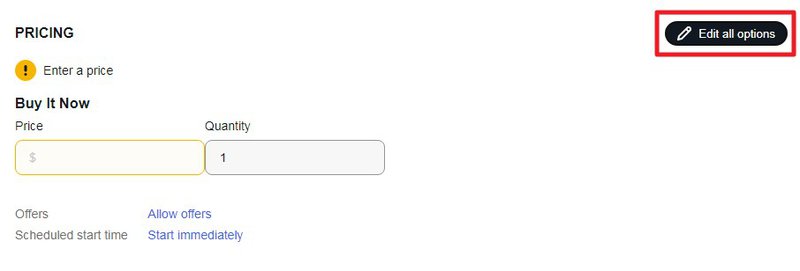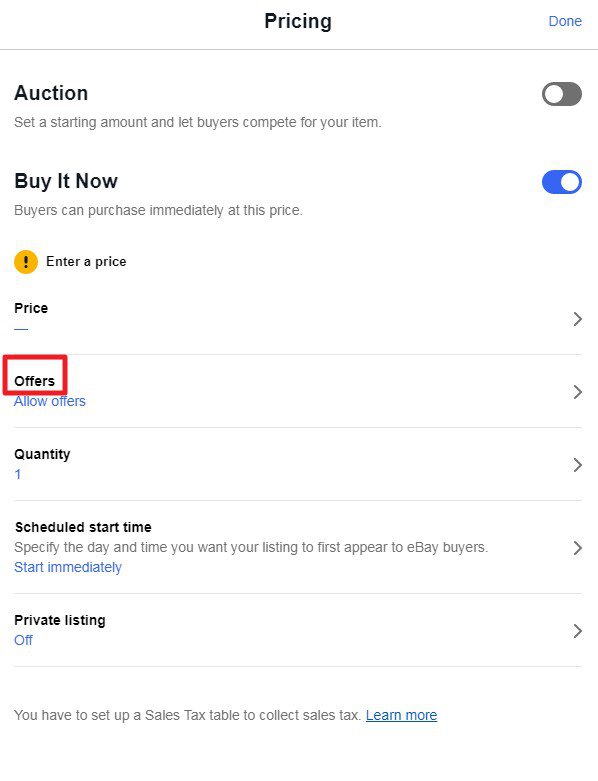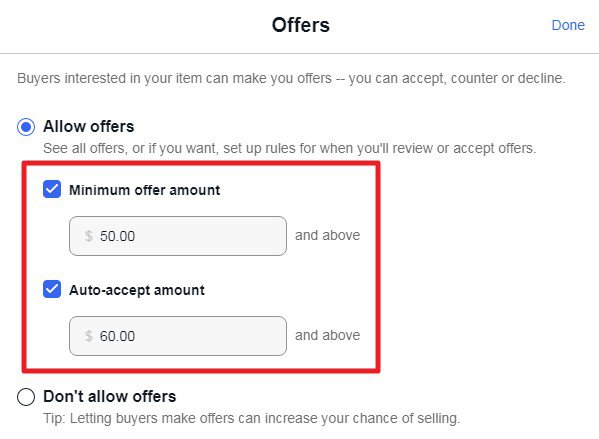If you want to respond to a Best Offer with a counter-offer, the amount in your response should be lower than the Buy It Now price but higher than the Best Offer you are responding to.
You can respond to the potential buyer directly from the email message eBay has sent to notify you about the Best Offer.
It is perfectly acceptable for you to receive multiple offers from buyers and make counter-offers to each of them. It is possible to send up to 5 counter-offers to one buyer. After 48 hours, each counter-offer expires. The first buyer who accepts your counter-offer will be the one who purchases the item.
With a multiple quantity listing, buyers can accept counter-offers until all items in the listing are sold or the counter-offers expire (whichever comes first).
Both sellers and buyers can retract their offers and counter-offers, if they have changed their mind or specified the wrong amount by mistake. To retract a counter-offer, go to the listing, click Manage offers, select the counter-offer and click the Retract button.
Alternatively, you can do it via the Listings tab of the Seller Hub or the Selling section in My eBay.